How to setup DVR`s SMTP mail notification?
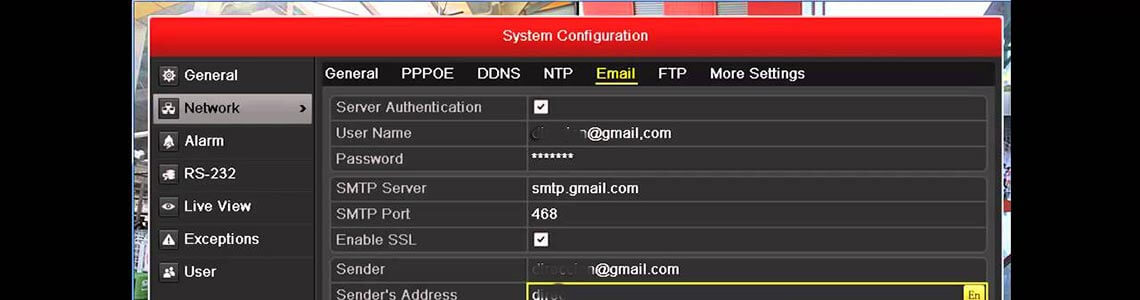
In this post we`ll try to show you how to setup SMPT push mail notification with picture on Android or iOS phone when using Hikvision`s DVR device. The same can be used for any DVR recorder beside the fact that some menus could differ.
Here are some of the types of security alarm triggers that are supported DVRs and IP cameras.
- Video motion detection
- Video loss on camera
- Camera tamper detection
- External Alarm Sensors: PIR motion sensor, magnetic door sensor, infrared trip wire
- System bootup / reboot
- Remote login failed
Users typically just need to setup SMTP server settings on their DVR or camera to send an email alert when these types of events occur.
The system must be up and running – in other words the cameras must be connected to the dvr.
Let's start by configure the DVR. From the DVR's main menu, select system setup, and then select network and email. You need to set up an SMTP server. I'm going to use Gmail, and I have details on the website of how to set up a Gmail SMTP server.
What is push notification?
This is notification received using SMTP service. In our case – Gmail`s SMTP server.
How to set up SMPT mail notification?
First of all you must setup motion detection. Go to Settings (System configuration) – Camera settings – Motion detection. Choose the area you`d like to be watched, then setup the motion detection schedule. There you can choose when the camera should be “armed”. The you must put a check at “Mail reaction” and Save.
After setting up the motion detection go to the next menu – “Alarms”, just under the Motion detection settings. Open it. Fill in the fields as follows:
- User name – fill in with you gmail account (user@gmail.com)
- Password – your password for the Gmail account
- Re-type the password
- Put a check at “Register the server/Server registration”
- “From E-mail” – that will be the mail account from which you`ll be receiving the mails
- “To E-mails” – that will be the receiving mail account
- From the drop-down menu you can choose time interval
- You must put a tick in the “Send attached file” and “Use SSL"
At the end we must setup the SMTP mail server. As I said – I`m using Gmail`s but you can try any. Here is how to set it up:
- SMTP server: smtp.gmail.com
- Port: 465
Click the “Test” button. The system will send you test mail and you will receive “Success” notification mail.
Click “Save”
That`s it!














Leave a Comment